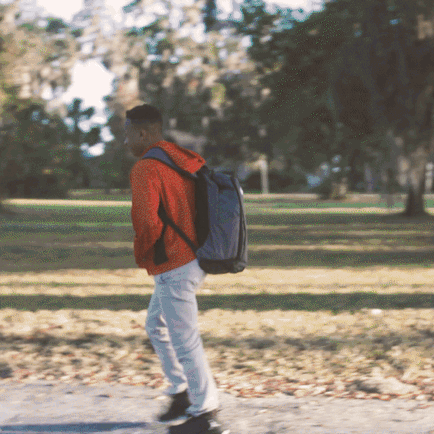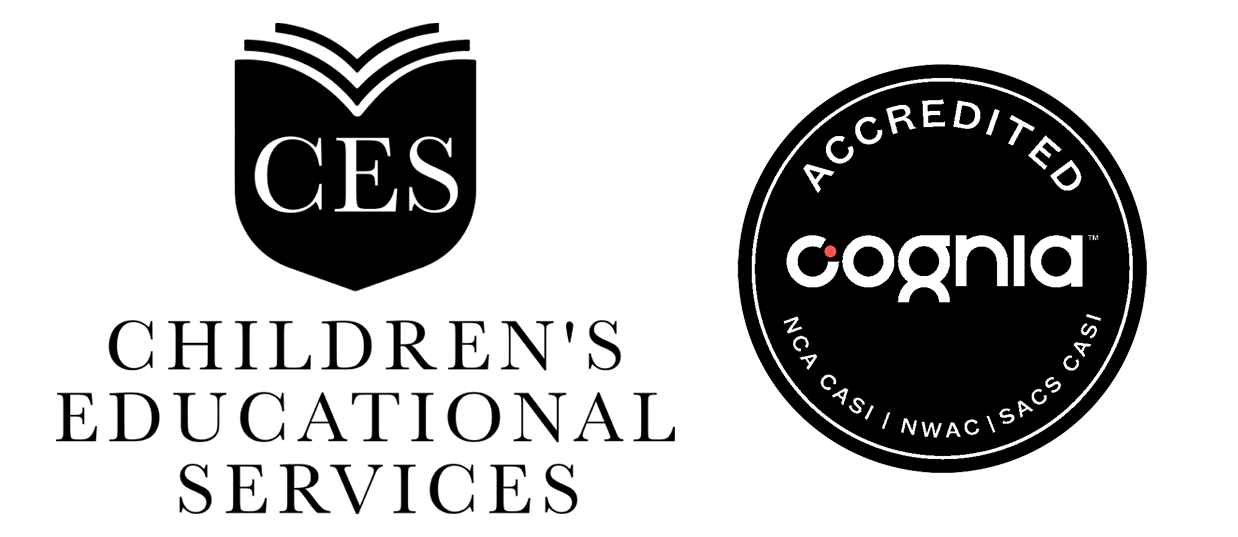For most parents right now, tinkering with computer settings and reading endless privacy policies are not a priority. Heck, they weren’t even particularly appealing tasks before the pandemic and overlapping economic and natural disasters.
But with millions of kids firing up loaner Chromebooks and iPads for the start of their remote school year, it’s important that parents take a few steps to protect their children’s privacy, security and mental health. School days vary wildly between grades, districts and states. Some are using prerecorded lessons, while others require students to keep Zoom on for the entire school day. There are schools that have gone entirely remote, parent-formed pods, hybrid in-person and distance learning, and schools that are trying to return to normal. Even for them, an outbreak could mean remote classes in the future.
We spoke with education and privacy experts to glean some basic tips for things you can do now, before you end up with a $400 bill from the App Store, a digital footprint that will trail your children to college, or just a stressed out and unhappy student.
Set up separate school and play accounts
Create a division between online activities for school and recreation by making sure kids have separate email addresses. If they have an email address automatically created by the school district — a Gmail address through Google Classroom, for example — use that for all education apps and sites. Create a separate email for other activities, like surfing the Web, falling into (closely monitored) YouTube rabbit holes or playing games with friends. That can keep any damaging information, like visits to inappropriate websites, out of the school’s hands.
Caroline Knorr, the senior parenting editor at Common Sense Media, a media advocacy group for families, recommends making a clear distinction between homework time and free time. If they don’t already have one, that means you may have to get your kids their own email accounts. If they’re under 13, use a tool like Google Family Link to create a special account for their age range that limits advertising.
Turn on those parental control
For many kids, this is their first time online with minimal supervision or their own device. Turning on some basic parental controls seems like a no-brainer. If you own the device they’re using, start with Google Family Link, Apple’s Screen Time or Microsoft’s family controls. You can choose to turn off the ability to make app and media purchases and limit or disable YouTube.
Things get more complicated with school-issued devices, which are often administered by the school’s IT department. On the bright side, computers lent to your family by the school district probably already have a number of controls enabled by default. If you want to do more and are unable to alter the settings, or even install third-party control apps, you can still have similar types of control at the network level. That means monitoring or limiting the traffic into and out of any device connected to your home WiFi. You can even set up shut-off options so there’s no Internet after, say, 9 p.m.
Many modern routers have options for these parental controls through their sites or apps, and some like Eero offer extensive parental settings as an extra paid service. You can also try a tool specifically for controlling traffic to devices in your home, such as the Circle Home Plus, which can be set up to control devices that are on your home network.
Teach them basic cybersecurity
Hackers and scammers are eager to take advantage of the current work-and-learn-from-home chaos. Protect your kids by having “the talk” about cybersecurity. You can start by setting up a password manager like Dashlane or LastPass, installing paid anti-virus software, and if they’re older and have a phone, turning on two-factor authentication for important accounts. Remind your kids never to post their personal information online or share passwords, even with their closest friends. You can encourage your school to make cybersecurity part of its curriculum.
It’s important to set a good example, says Richard Bird, a father of six and the chief customer information officer at cybersecurity company Ping Identity.
“As parents, sometimes we aren’t very good at managing our own personal or professional digital security,” says Bird. Criminals “want your child’s information and your family’s information in order to facilitate any number of activities, including creating false digital identities to defraud banks and government agencies like the IRS.”
He recommends telling your kids not to share anything, including homework or access to services or apps, and ask the school district about what protections they have in place.
Get control over their personal data
There’s no way around it: Going online means kids are sharing information that is often hard to rein in or control. Many school districts screen what apps they use along with those privacy policies, but standards vary wildly across districts and some schools might use apps that are free in exchange for sharing anonymized data on students.
Check the settings for individual apps, educational and recreational, to see what sharing you can limit. For example, make sure no social accounts are set to public. Look on your district’s website for statements about data privacy and approved apps.
If you don’t find what you are looking for, take a moment to read each app’s privacy policy and even contact the school directly to ask about your child’s data. Does the school use keystroke logging software? Can any teacher see student information? How long is it saved? Some parents such as Bradley Shear of Maryland have even pushed their districts to delete student data at the end of every school year.
“You are absolutely entitled to know what data they store, how long they store it, who has access to it and how long they keep it,” says Knorr.
Light up their faces
Find a place for your child to set up their computer that is quiet, free of distractions and gets decent WiFi. Also important is making sure the space is well lit. It’s already hard for students and teachers to forge a human connection over video, more so if they can’t see one another’s faces. Use the preview on the screen to judge your lighting.s
Cameras can’t see the same range of light to dark that your eyes can, says photographer and teacher Ben Long, author of “Complete Digital Photography.”
If the room has a window, make sure your child is facing it so the natural light hits their face. If they’re in front of a window or any other bright light source, facing away, they’ll be blown out and their features will not be visible over video. If the room is dark, find a light like a desk lamp to plug in near their computer and point it at their face, or bounce the light off a light-colored wall nearby.
“One of the most flattering lights is to bring one directly in front of you and up, say a couple feet above your head. But with little kids, it doesn’t matter as much” says Long.
If you have a young influencer on your hands, and the budget, you can spring for a ring light that attaches to the top of the computer.
Stand up for your kids (and let them stand up)
There’s a range of what schools are asking of students for distance learning this semester. Some have prerecorded classes or brief Zoom lessons, while others have lists of rules and require students to be on a videoconferencing app the entire day.
Try what your school is asking, but watch your child and figure out what is or isn’t working for them. Then talk to their teacher or school about accommodations if necessary. Some schools have rules about not sitting on beds. If that’s the only quiet place for your child to work, let them know. If six hours of video calls is too much, ask for alternatives. For some kids, just being on camera might cause unnecessary anxiety. Talk to the teacher about turning your child’s camera off.
“Try to do what they’re asking, and understand it, but really keep a good check on how well it’s working for you and your child. And if you feel like this is not a sustainable thing, definitely make it known,” says Sal Khan, founder of the online-learning site Khan Academy.
There are also changes you can make on your end. For example, if your student is fidgety, stack books to make their workplace a standing desk, or give them a ball of Play-Doh to knead out of sight.
Source: Washington Post